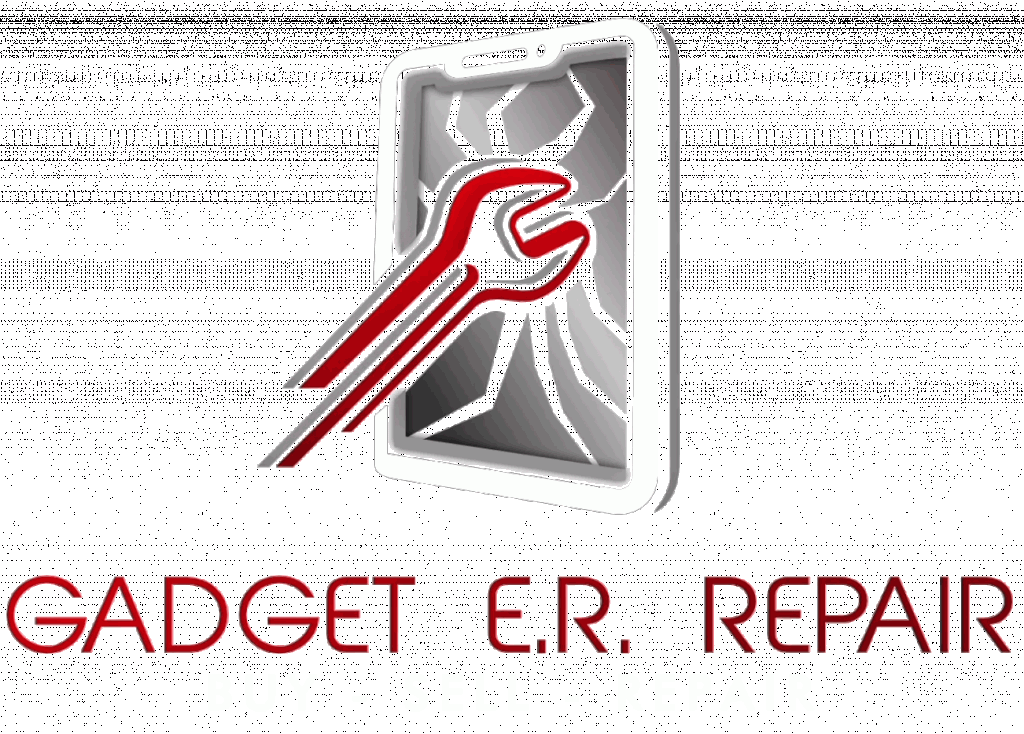So, you’ve got the shiny new iPhone 15, but there’s one not-so-shiny issue: your battery seems to drain faster than you can say “iOS.” Fret not; you’re not alone. We’ve all been there, desperately seeking a charger before noon. But there’s hope, and it doesn’t involve carrying a power bank everywhere you go.
To tackle the iPhone 15 battery-draining issue and potentially avoid the need for professional repair services you can follow several strategies. Start by identifying battery-hungry apps and either close them when not in use or adjust their settings. Keep your iOS up to date, as Apple often releases updates to enhance battery life. Additionally, manage your screen brightness, consider switching to “Fetch” email settings, and use the “Low Power Mode” when needed. Regularly check your battery health, and if necessary, restore your device to factory settings as a last resort. These steps should help improve your iPhone’s battery performance, potentially reducing the need for iPhone repair.
To learn these steps in detail, keep reading the article.
Is Your iPhone 15’s Battery Draining Fast? Here is How To Fix It!
App Showdown: Spot the Battery Hog
Let’s start with a little investigation. Go to your iPhone settings and check the “Battery” section. You’ll find a list of apps and their battery usage. The sneaky culprits might be running in the background, gobbling up your precious battery life. Keep an eye out for the greedy ones and either force-quit them when not needed or adjust their settings to behave.
Love Updates, Embrace iOS
Apple is always cooking up something in its iOS updates, and some of those ingredients are designed to improve battery life. Keep your iPhone’s iOS updated by heading to “Settings,” tapping “General,” and selecting “Software Update.” If there’s an update, go for it. You might just snag some extra hours of battery life.
Shine Bright, But Not Too Bright
The iPhone 15’s display is a stunner, but it’s also a power hog, especially at full brightness. Try adjusting your screen’s brightness, turn on “Auto-Brightness,” or opt for “True Tone” in the “Display & Brightness” settings. You’ll save some juice without compromising on the visual delight.
Email: Fetch or Push?
Push email is nifty as it delivers messages instantly. However, it’s also a battery guzzler. Head over to your email settings and consider switching to a “Fetch” schedule or manual email checks. Your battery will thank you for reducing its workload.
Sneaky Background Refresh
Apps that refresh their content in the background can be sly battery drainers. You’re the boss here – hop into “Settings,” scroll down to “General,” and then “Background App Refresh.” You can give these apps a timeout or decide which ones are allowed to play in the background.
Where Are You, Location Services?
Location-based apps are cool, but they can work your battery hard. Pop into “Privacy” in settings and “Location Services.” Now, you can pick which apps get to know your location and when.
Power-Saving Superhero: Low Power Mode
Here’s a handy feature when you’re in the battery-saving mood: Low Power Mode. This setting trims background activities, fetches data less often, and keeps your iPhone juiced up longer. Find it in your “Battery” settings and turn it on when needed.
Battery Health Check
Ever wondered how well your battery’s holding up? It’s not just you; your iPhone wonders, too. In the “Battery” settings, you’ll find a gem called “Battery Health.” It tells you your battery’s capacity and performance. If that percentage looks sad, it might be time for a battery replacement, and you’ll want to consider a trusted Phone Repair Shop for this purpose.
At Gadget ER Repair, we make use of high-quality, genuine batteries to ensure top-notch Phone Repair Shop services. To learn more about us, visit the link.
Less Glitz, More Battery Life
Your iPhone’s cool animations and visual effects are fun, but they nibble on your battery. To give them a break, head over to “Accessibility” in settings, tap on “Motion,” and select “Reduce Motion.”
Keep Your Apps Happy – Update Them
To keep your apps from becoming energy vampires, update them regularly. Developers often release updates to improve performance and bug fixes. A happy app means a happier battery.
Choose Wisely: Your Apps Matter
Some apps have a notorious reputation for battery drain. Apps like Facebook, Instagram, and Snapchat are among the top culprits. Consider using their web versions or check out alternative, less battery-hungry apps on the App Store.
Last Resort: Factory Settings
If you’ve tried everything and your battery still waves goodbye too soon, it might be time to get serious. Restoring your iPhone to factory settings can resolve software issues that could be causing the problem. Remember to back up your data before hitting the reset button.
Wrapping Up:
Your iPhone 15 is a magnificent piece of tech, but it’s only as good as its battery life. By tweaking some settings and paying attention to those power-hungry apps, you can extend your iPhone’s uptime significantly. No more running for the charger; enjoy your iPhone to the fullest without worrying about running out of power. If you’re curious about common types of phone damage and how to prevent them, be sure to check out our What Are Types of Phone Damages? guide for more insights.
We hope these tips help you make your iPhone battery happier and you happier by extension. Get ready to conquer your day without battery anxiety. Your iPhone 15 is now ready to shine, not just visually, but with excellent battery life.
We hope you find the information helpful. If you have any concerns or queries, feel free to contact us or visit our website for more information.