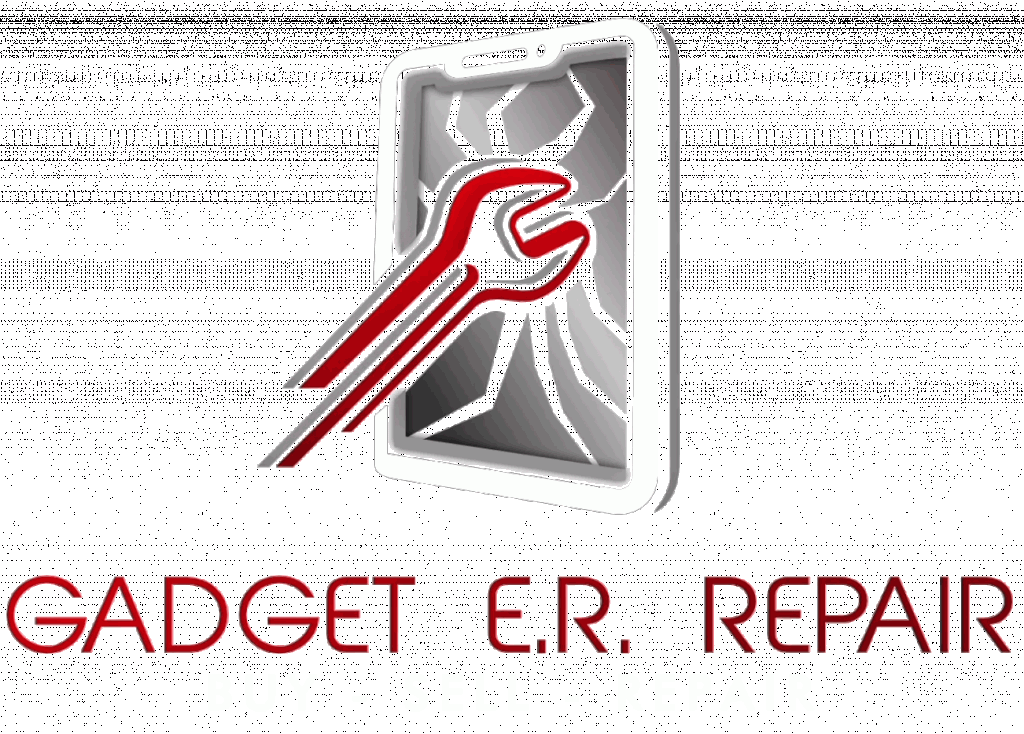Is your iPad keyboard not typing the right characters? If your iPad keyboard is typing the wrong characters, start by checking language settings in “General.” A simple restart might do the trick, and don’t forget to update your iPad’s software. Reset the keyboard dictionary in “General” if needed. Physical damage or debris may be causing the issue, so inspect and clean the keyboard. If problems persist, consider trying a different keyboard in “Settings.” To learn more about fixing the keyboard by typing the wrong characters on an iPad, keep reading the article. For the best solutions and expert assistance, consider reaching out to Gadget ER Repair, your trusted and best repair shop. Our team is dedicated to providing top-notch services to ensure your iPad functions seamlessly.
Fix Your Keyboard Typing Incorrect Characters on iPad
1. Check Your Language Settings
Sometimes, the keyboard goes rogue because the language settings are a bit wonky. Head to your iPad’s settings, tap on “General,” then “Language & Region.” Ensure that your preferred language is selected. It’s a simple step, but it might just be the fix you need.
2. Restart Your iPad
You’d be surprised how many tech hiccups a good old restart can solve. If your iPad is typing the wrong characters, it might just need a little digital siesta. Power it down, wait a few seconds, and then boot it back up. Often, this simple action can reset any glitch causing your keyboard to misbehave.
3. Update Your iPad’s Software
Software updates aren’t just for new features; they also fix bugs and improve overall performance. Head to “Settings,” tap on “General,” and then select “Software Update.” If there’s a new version available, hit that download button. Keeping your iPad up to date might be the key to getting your keyboard back on track.
4. Reset Keyboard Dictionary
Your iPad has a dictionary that learns your typing habits. Sometimes, it gets a bit too clever and starts suggesting the wrong words. To reset it, go to “Settings,” tap on “General,” then “Reset,” and finally, “Reset Keyboard Dictionary.” Afterward, your iPad will start fresh, hopefully typing the right characters this time.
5. Check for Physical Damage
It’s time to get hands-on. Inspect your iPad’s physical keyboard for any signs of damage or debris. A small particle lodged beneath a key can cause it to register the wrong character. Gently clean your keyboard and make sure all the keys are in proper working order.
6. Try a Different Keyboard
If the issue persists, it’s worth testing a different keyboard. You can enable a third-party keyboard to see if the problem is specific to the built-in one. Go to “Settings,” tap on “General,” then “Keyboard,” and finally, “Keyboards.” Add a new keyboard and give it a spin. If the new keyboard works fine, you might need to troubleshoot the built-in one further.
7. Disable Keyboard Shortcuts
iPad’s keyboard shortcuts can sometimes lead to unintended character inputs. Go to “Settings,” tap on “General,” then “Keyboard,” and finally, “Text Replacement.” Delete any shortcuts that you didn’t intentionally set up. This can prevent your iPad from replacing what you type with something else.
8. Check for Malware
Though rare, your iPad may have fallen victim to malware that’s messing with your keyboard inputs. Make sure your iPad is running a reputable antivirus app and run a scan to rule out any malicious software.
9. Restore iPad to Factory Settings
If all else fails, you might have to take the big leap and restore your iPad to factory settings. This will erase all your data, so ensure you’ve backed up everything. Go to “Settings,” tap on “General,” then “Reset,” and finally, “Erase All Content and settings.” Once the process is complete, set up your iPad as new and see if the keyboard behaves.
Wrapping Up
In conclusion, when your iPad starts playing tricks with the keyboard, it can be a head-scratcher. But fear not, because these troubleshooting tips on repairing your keyboard, which is typing incorrect characters on the iPad, should help you regain control. Whether it’s a simple language setting adjustment or a more in-depth software reset, we’ve got you covered. And remember, if all else fails, the pros at Gadget ER Repair, offering reliable iPad repair services. Our experts are just a call away to help you get back to smooth typing on your iPad. Happy typing!
Frequently Asked Questions
How do I get my typing keyboard back to normal on the iPad?
To restore your iPad keyboard to normal, check and adjust language settings in “General,” perform a simple restart, and ensure your software is up to date. If issues persist, explore keyboard dictionary reset options.
How do I fix the typing glitch on my iPad?
Resolve typing glitches on your iPad by updating software, checking for physical damage, and trying a different keyboard in “Settings.”
How to reset the iPad keyboard?
Reset your iPad keyboard by navigating to “Settings,” selecting “General,” and then choosing “Reset Keyboard Dictionary.” This action will clear learned typing habits and may alleviate glitches in your keyboard’s performance.