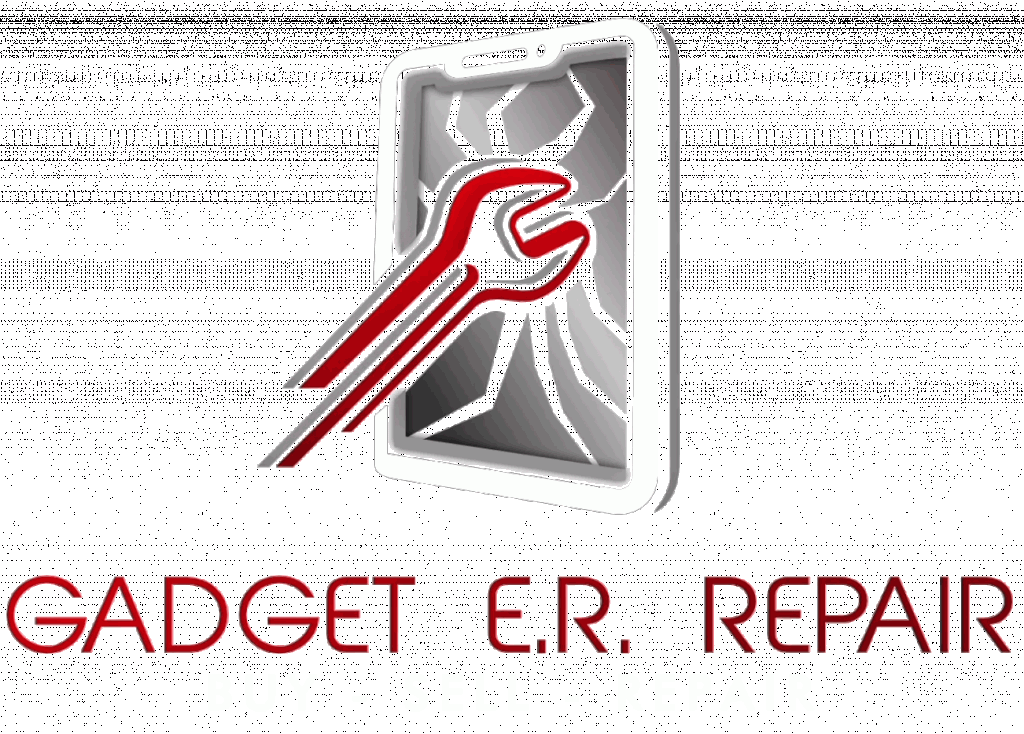In today’s fast-paced world, our iPhones have evolved from mere gadgets into our loyal companions. We rely on them for communication, work, entertainment, and more. However, what happens when this dependable companion, particularly the touch screen, suddenly refuses to cooperate?
To fix an iPhone frozen screen, try these steps: restart the device, check for software updates, clean the screen and your hands, remove any screen protectors or cases, perform a hard reset, and consider restoring the iPhone through iTunes or Finder if necessary. If none of these solutions work, it may be a hardware issue, and you should contact Apple Support or visit an Apple Store for professional assistance and potential repair, especially if your device is under warranty or covered by AppleCare.
Common Causes of iPhone 14 Touch Screen Issues
Before we jump into solutions, it’s crucial to understand what might be causing your touch screen troubles. It could be software glitches, physical damage, an unresponsive screen protector, or even low battery issues. Diagnosing the root cause is the first step to finding a solution.
Preliminary Troubleshooting Steps
Let’s start with some quick checks. Sometimes, a simple restart is all it takes to get your touch screen back in action. If that doesn’t work, make sure your screen is clean and free of debris, and remove any incompatible accessories. These preliminary steps can often do the trick.
Software-Related Fixes
Now, let’s tackle software-related issues. If your touchscreen woes stem from software glitches, don’t fret. Updating your iOS to the latest version or performing a hard reset can work wonders. If that doesn’t do it, resetting all settings or even restoring your iPhone via iTunes or Finder might be necessary. Remember, in some cases, this could result in data loss, so make sure to back up your precious data.
Hardware-Related Fixes
Physical damage is a common culprit for touch screen problems. If you see any visible damage, it’s time to consult a professional. However, for the brave DIYers out there, some repairs can be done at home. There are plenty of tutorials and guides available online to help you navigate these waters.
Screen Protector and Accessories
Screen protectors and accessories can sometimes interfere with touchscreen responsiveness. Make sure your screen protector is properly installed and free from air bubbles. Try removing it temporarily to see if it makes a difference. And always, always use official Apple accessories to avoid phone screen damage.
Battery and Charging Considerations
Low battery or charging issues can also wreak havoc on your touch screen. Ensure your iPhone is properly charged and consider optimizing your battery health settings. Sometimes, a bit of juice is all your touch screen needs to spring back to life.
Preventive Measures
Your iPhone is more than just a device; it’s an extension of your life. To ensure it remains your trusted companion and to proactively avoid future touchscreen issues, consider the following preventive measures:
- Regular Software Updates: Apple continually releases updates to improve system stability and address known issues. Keep your iPhone’s software up-to-date by enabling automatic updates or checking for updates regularly. These updates often include fixes for touchscreen responsiveness and overall performance.
- Use Official Accessories: While there are many third-party accessories available, using official Apple accessories, such as chargers, cables, and screen protectors, can help maintain optimal compatibility with your iPhone. Non-certified accessories may cause compatibility issues and affect touchscreen performance.
- Invest in Quality Protective Cases and Screen Protectors: Accidents happen, and a drop or impact can lead to touchscreen damage. Invest in a high-quality screen protector case and a tempered glass screen protector to safeguard your iPhone from scratches, cracks, and other physical damage.
- Avoid Exposure to Extreme Conditions: Extreme temperatures, whether too hot or too cold, can adversely affect your iPhone’s performance. Avoid leaving your device in direct sunlight, inside a hot car, or exposed to extreme cold for prolonged periods.
- Practice Safe Handling: Be mindful of how you handle your iPhone. Avoid placing heavy objects on it, and never sit or apply excessive pressure on the screen. Additionally, avoid contact with liquids, as moisture damage can affect touchscreen responsiveness.
When to Seek Professional Help
While DIY fixes are great, there are times when professional phone repair in Ennis TX help is the way to go. If none of the above solutions work, or if you suspect a more serious hardware issue, don’t hesitate to contact Apple Support or visit an Apple Store or an Authorized Service Provider. It’s better to be safe than sorry.
Conclusion
In our journey to fix the iPhone 14 touchscreen when it’s not working, we’ve explored a range of solutions, from software troubleshooting to hardware considerations and preventive measures. But remember, your iPhone is not just a gadget; it’s an investment in your productivity, creativity, and connectivity.
Our team at Gadget ER Repair is here to provide you with top-notch repair services. With our expertise and commitment to restoring your iPhone’s functionality, you can trust us to get your digital life back on track. Don’t let touchscreen issues hold you back; contact us today and let us bring your iPhone back to life.